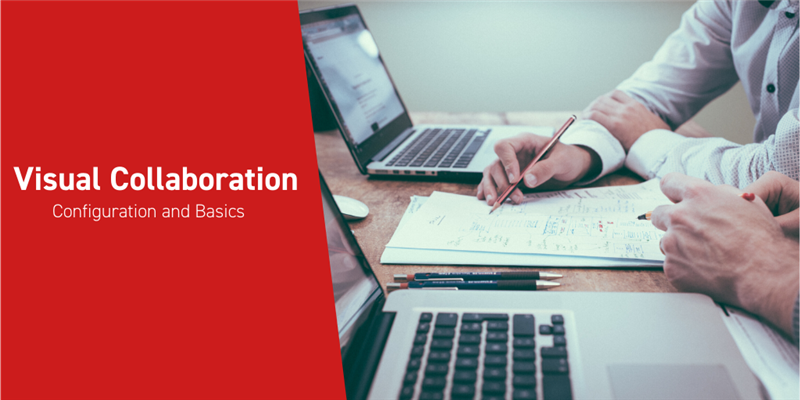One powerful part of the Aras platform is the ability to collaborate quickly in real time. Allowing cross-disciplinary members of your organization to instantly communicate on issues with context simplifies some of the most complicated processes imaginable. On both core and custom ItemTypes you can easily enable a discussion panel for any stakeholders to communicate quickly about what’s important. This blog will go over how we can enable this functionality on any ItemType, as well as go over some of the key features which make it such a powerful tool.
Secure Social Visual Collaboration (SSVC) is Innovator’s way to connect users and allow collaboration across multiple departments and disciplines. The Secure Social portion of the name alludes to the fact that your discussions have the same level of access control as the rest of your ItemTypes. On top of that, the ability to link marked up documents or CAD renders allows for an easy way to communicate complex issues. It's worth noting that SSVC requires an Aras Subscription. With activated Feature Licenses, the majority of default ItemTypes have SSVC enabled by default, with no setup required.
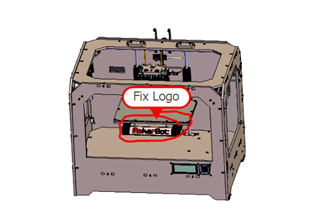
Configuring
I’ll quickly show you how you can enable SSVC on a new ItemType. I’ll create a “Purchase Order” ItemType, to follow the examples we’ve been using in the Fundamentals blog series. Once you’ve created the ItemType, you’ll notice there is a button on the form labeled “Enable Secure Social”. Clicking this button will create a “Secure Social” relationship, which you can access using the tab of the same name. There should automatically be a row here once you’ve pressed the button, and there’s no need to modify it for now.
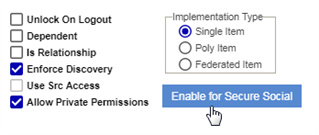
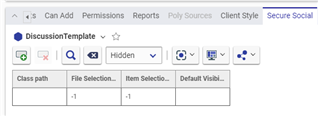
Navigate to the “Views” tab, and notice the checkbox towards the end of the grid. Here you are given the opportunity to include/exclude SSVC from each individual form associated with your ItemType. Go ahead and enable it for the relevant forms, before saving and closing the ItemType.

Now when we instantiate our new ItemType, we should notice that we have the Discussion button in the top right of our form, as well as a colored sidebar to the left of our form. This is where our discussion lives for our ItemType.
On the left side you’ll see a colored vertical bar. This bar houses the buttons which allow you to switch between different views based on items attached to the ItemType. The default viewers available to subscribers include CAD viewer, Document viewer, Image viewer, and a PDF viewer. These viewers will allow you to access viewables attached to the current ItemType through relationships.
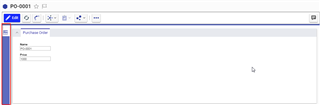
Using Visual Collaboration
Clicking the discussion button on the top right will open the discussion panel, which will allow you to leave comments for others on the system. There are a few important pieces of information that are saved with your comment along with the content of the comment. The date and time where you left the comment are saved below your comment. On the top right of your comment you can see the revision and generation which was current when you left your comment. This allows you to go back in time and see the context of the comment.

In addition to plain text you can also type a user’s name with an @ symbol in front of their name to tag them and send them a notification of your comment. This ensures comments are seen by relevant parties in a timely manner.
The final feature of SSVC which I’ll go over is the ability to mark up any of the viewables outlined in this blog. To show this off, I'll be looking at some Parts from a MakerBot 3D printer. While looking at a viewable, pressing the pencil Icon will open up the markup tools, which allow you to annotate the viewable however you see fit. Once you’re finished, if you go to leave a comment there’s a checkbox labeled Include Snapshot. Enabling this option will insert an image of the marked up viewable into your comment.
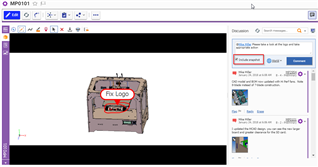
Conclusion
Properly utilizing SSVC can greatly improve your business processes. It’s easy to configure and adds tremendous value. It’s available to all subscribers, so go enable it in your environments. If you have any questions about subscriptions, please email [email protected]. Please let us know how your organization utilizes SSVC in the comments!