The Simulation Management (SM) application in Aras Innovator lets users centrally manage simulation inputs and results, providing better visibility and access to simulation data across the enterprise. The item within Aras Innovator that allows users to manage these input and output artifacts is known as a Simulation Study. These Simulation Study items are comprised of individual tasks and various steps taken in external simulation applications. Together the Study ItemTypes complete the digital validation step of a products design.
Aras Innovator’s SM application ensures simulation data, results, and variables are synced across teams and not just limited locally to an individual engineers computer. Instead of limiting the use of simulation to one point in a product’s lifecycle, we can allow the use of this data across more stages. For a recap of Simulation Management click here to see the application in action.
Overview:
Let’s take a look at an example Simulation Study ItemType within the Simulation Management application in our demo database. Simulation Studies consist of individual tasks that manage artifacts; these are both input and output files. Input files can be items such as CAD files, various mesh files, and simulation instructions while output files are the results of the simulation. Here is what our Simulation Study example looks like:
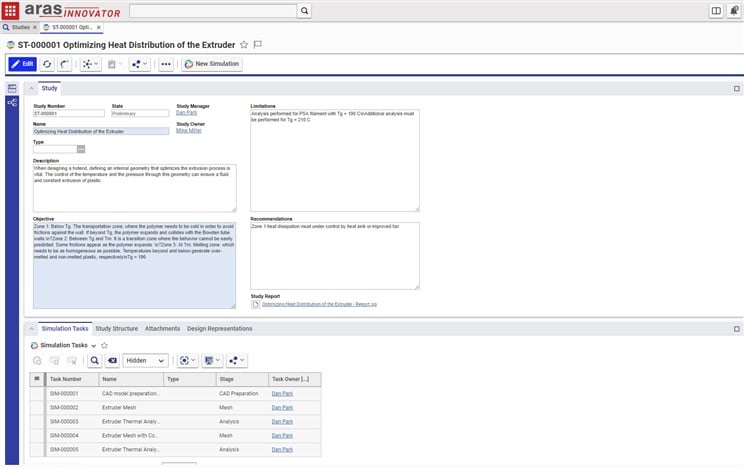
In the next screenshot we have the same Simulation Study Itemtype however this view consists of the boxes representing tasks organized in a visual fashion. This view also displays the relationships to one another well and follows the branching sequence available in the Simulation Management application:
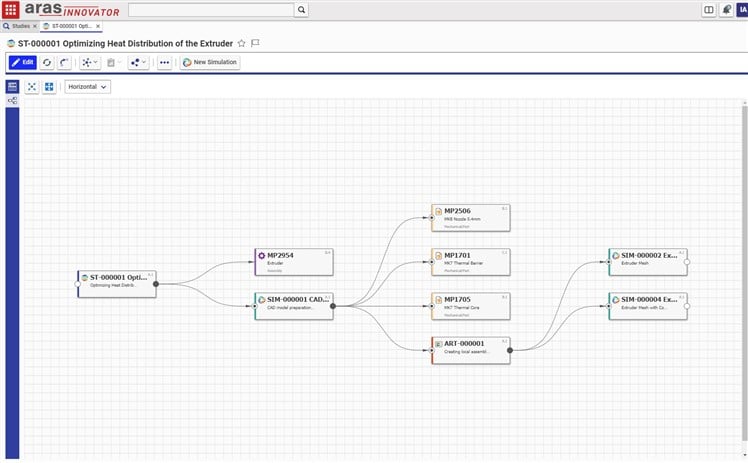
We can open a Task such as our SIM-00005 to show the Output Artifact. This artifact also contains a viewable of some temperature simulation results.
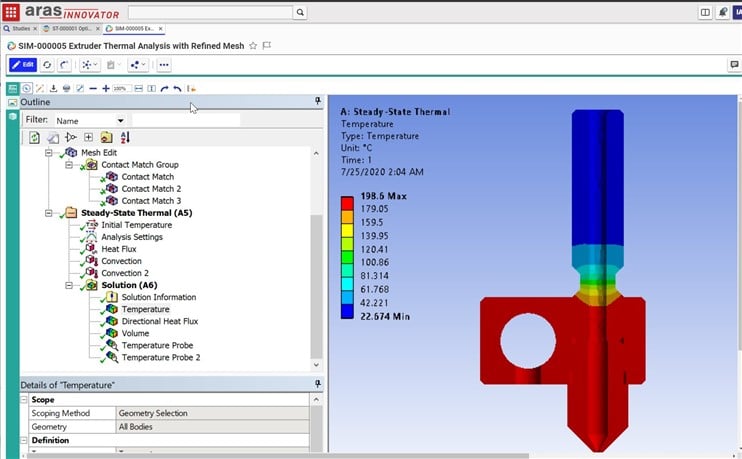
Going to the form in this Item and then to the Design Representations tab we will see some related attachments. These attachments are CAD Documents that have links to Items in the database such as the CAD Document MP2506.
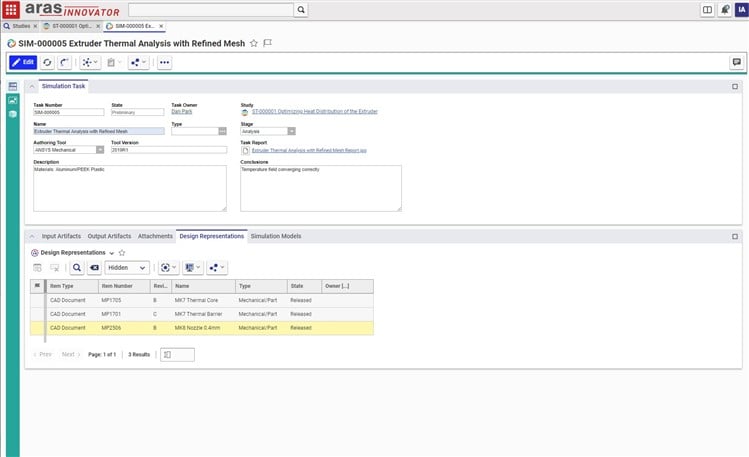
Installation:
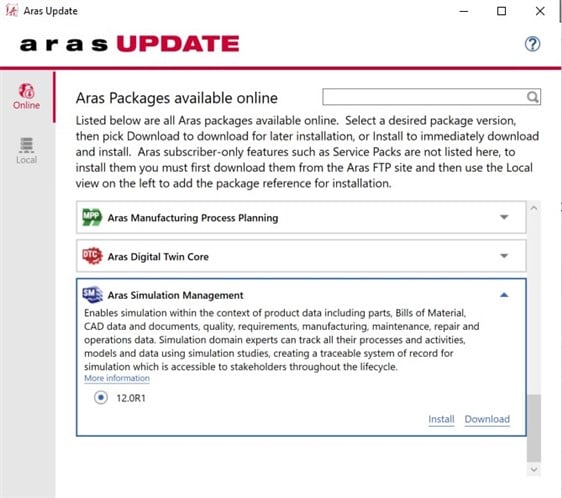
Lets take a look at setting up Simulation Management 12 R1 within our Aras Innovator instances! You will first need to download the latest Aras Update release. Once that downloads, go ahead and open the application:
1. In the Online section there will be a list of applications we can download and install. Scroll down to Aras Simulation Management and click on it.
2. Assuming you do not have SM downloaded locally, hit the download option and let that run.
3. Once the package is downloaded locally hit install and you'll be prompted for some information on your instance.
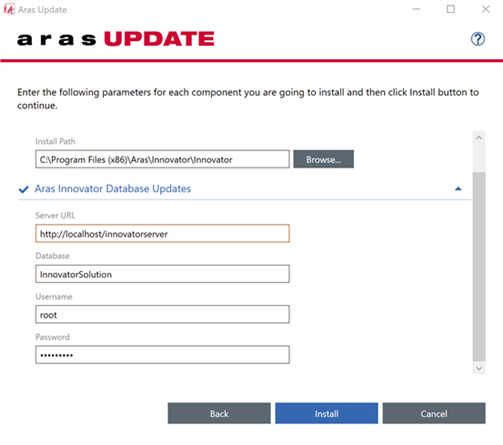
4. After filling in the correct information, press install and within a few minutes you should receive a successful result message.
You can then log into your instance of Aras Innovator and utilize the new functionality. In order to verify the application is installed all you need to do is open up the TOC and there should be a new section called Simulation Management. Should look like this:
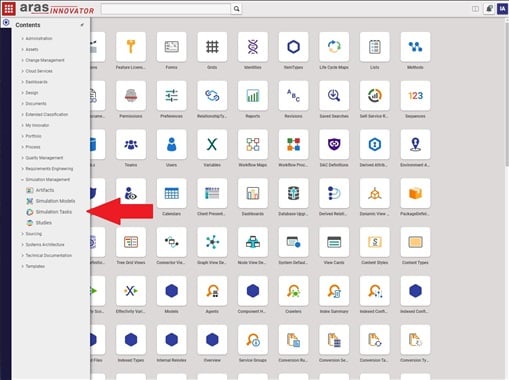
Conclusion:
I hope you have enjoyed this week's application overview. Let us know how your organization leverages Aras Innovator's Simulation Management application for your simulation data and please comment below with any questions or thoughts!

