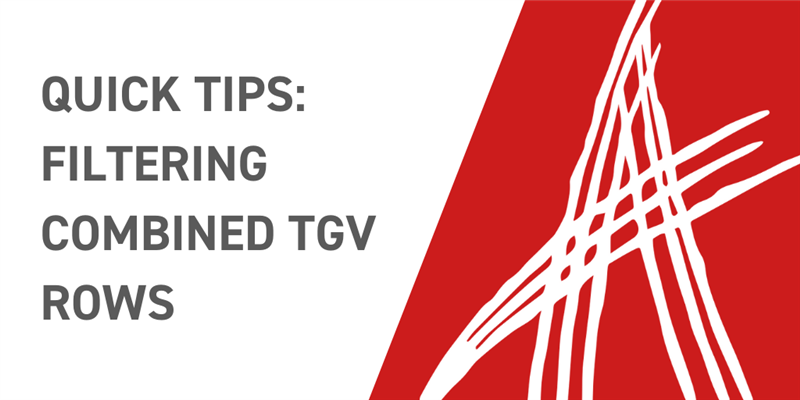Tree Grid Views (TGVs) are incredibly useful in the way they can display data structures in unique views. I’ve been using them more and more personally, as they get more use for DPN views. One of the unique things you can do with TGVs is combine multiple item nodes into one combined row. This allows you to pull information from multiple items and display them in a simple view. This blog will go over one quick trick on how to display exactly what you want when using these combined rows.
The Problem
Recently, I wanted to take our standard EBOM and filter based on the make/buy property. I only wanted to show make parts, and hide the buy parts. I took the standard existing Part BOM Query and TGV, and applied a filter to the query, which looked like the image below.
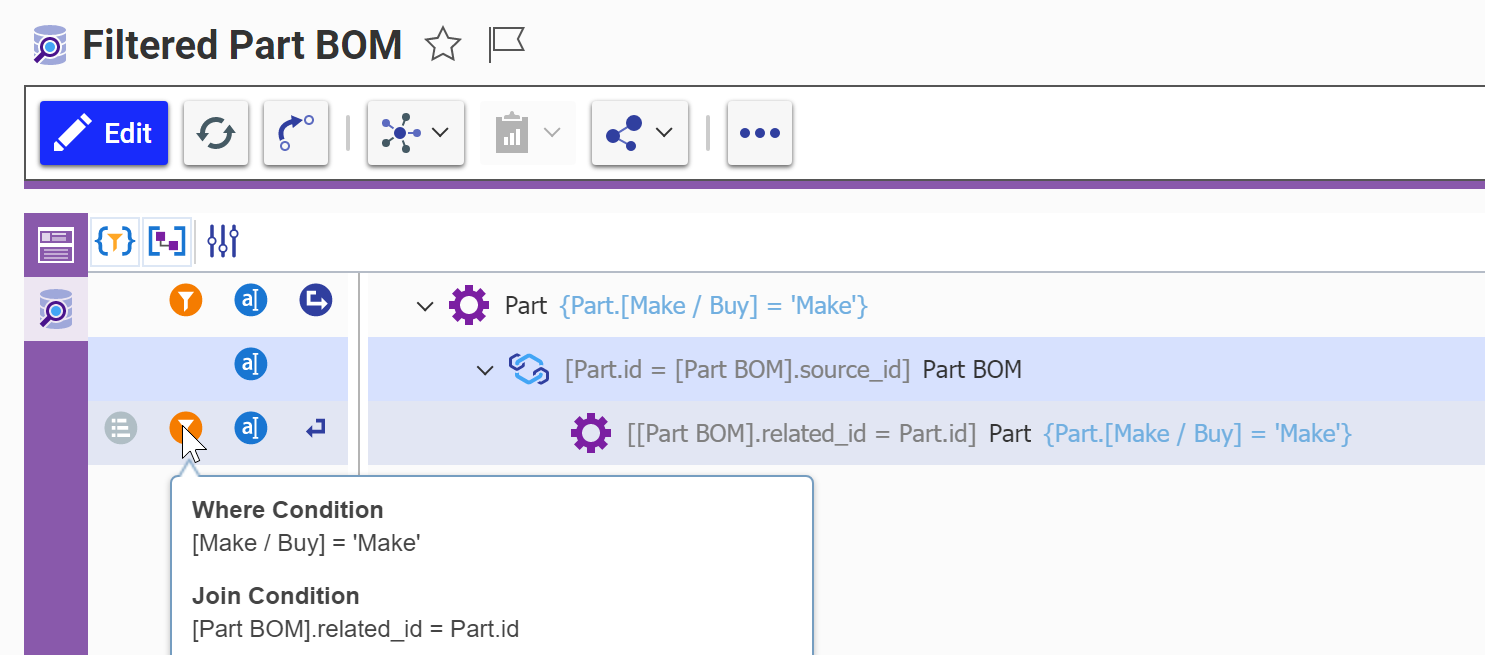
My though was that the filter would catch if either of the two combined items violated the filter. It turns out that the combined row will still be displayed, but will hide any information which comes from the filtered portion of the combination.

The Fix
To fully filter the row, I needed to add a property to the Part BOM ItemType. Since I needed to pull this information from the part, I added a foreign property, pulling the make/buy property from the related part. Here’s what the row looks like:

I then added a filter onto the relationship portion of the Query Definition which filters based on our new property.
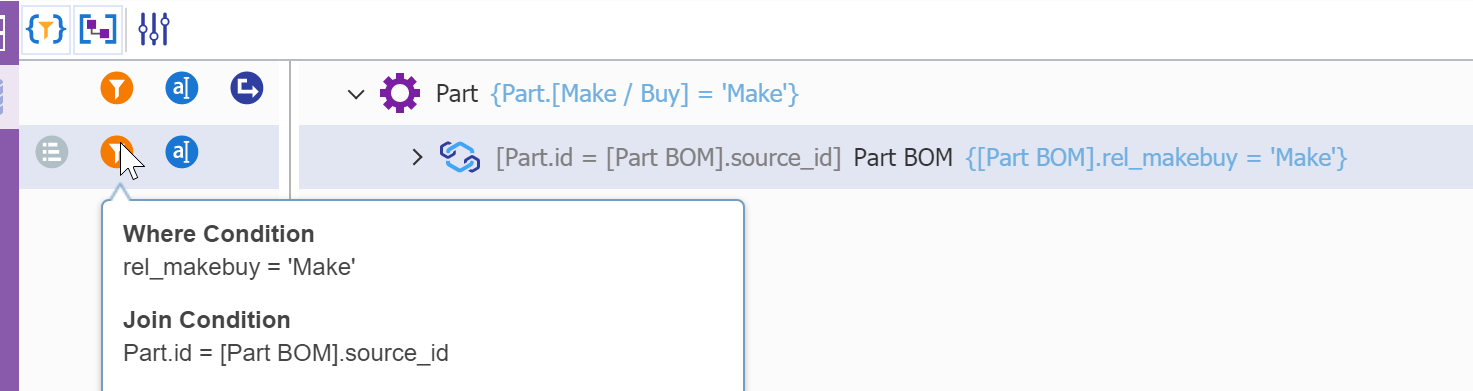
I didn't need to make any additional changes to the TGV, I can just go and see the result. The image below has the intended filter, and there are no parts marked as "buy".
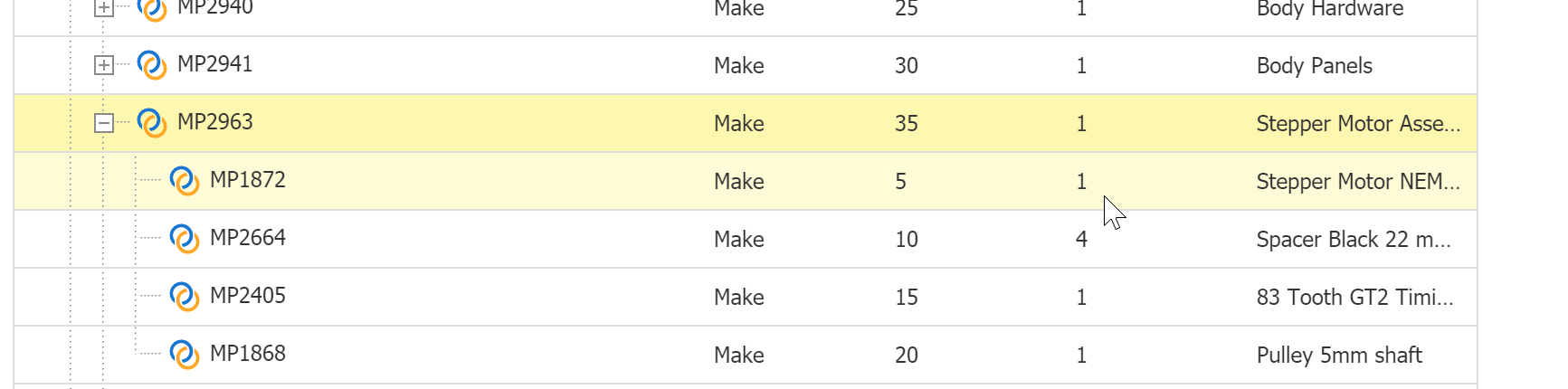
Conclusion
Properly being able to filter combined TGV elements allows you to have nice-looking powerful views. This quick tip can really improve how efficiently users can access the data they need within Aras Innovator. Let us know if you have any other handy tricks we should cover in the comments below!