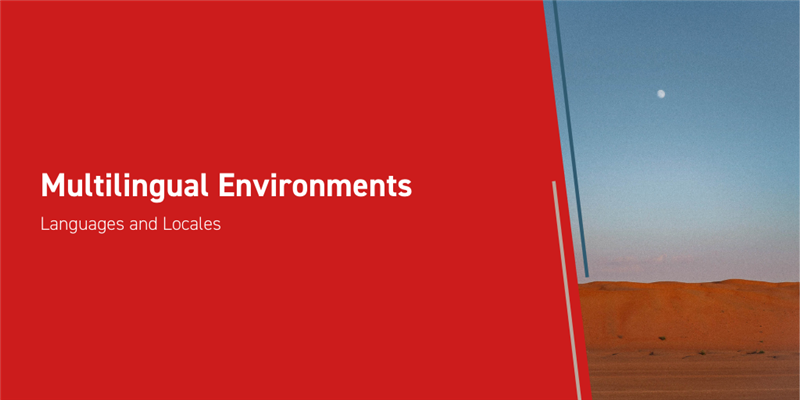Amid the recent shift towards remote work, and even before the last few years, many businesses have employees all around the world, with a variety of native languages. While Aras Innovator defaults to English, it’s easy to set it up to support multiple languages, and today we’re going to walk through the process of doing just that!
Before we begin, there are two quick notes. First, our steps and examples in this article are for Aras Innovator version 12, Service Pack 18. They should be mostly accurate for any service pack of 12, but you may need to make slight adjustments. Second, for many commonly used languages there are existing Language Packs for Aras Innovator, which translate much of the default user interface. For more information on Language Packs, see this article.
Setting up for A Multilingual Environment
There’s a few things we need to do to get set up for a new language. Most of them we can do within the Aras Innovator interface, but the first step is actually going to involve the web.config file. It’s a simple change, but as always when making changes to your code tree, be careful and take backups, preferably trying things on a test system first.
- In your codetree, look for /Innovator/Server/web.config. Open it.
- Search for the line that begins “<globalization requestEncoding”
- In the “culture” and “uiCulture” sections, set their value to the culture code that you want to use. Aras Innovator conforms to the standards set by Microsoft here.
In Aras Innovator, just about everything is an item, so it should come as no surprise that there’s a Language item. We’re going to create a new one, as well as make a few other changes we’ll need.
- In the Table of Contents, go to Administration-> Localization-> Languages. Right click, and Create New.
- Fill out the values as appropriate.
- The ISO code for the language you want. In this, Aras Innovator conforms to the ISO Standards.
- Name, which is a simple label.
- Suffix, which is typically the ISO language code with a “_” before it.
- Direction, which is the direction the language is read in.
- In the Table of Contents, go to Administration-> Localization -> Locales. Right click, and Create New.
- Fill out the values as appropriate.
- Code, typically in the format “culture-LANGUAGE” such as “fr-FR” for French.
- For the Language, select the Language item you previously created.
- Now we have a new language, but we still need to tell Aras Innovator to use that language by default. Open the Table of Contents and go to Administration -> Variables.
- Search for “DefaultLanguage” and open it.
- Change the value to the new language you’ve created.
- Go back to Variables, and search for “DefaultLocale” and open it.
- Change the value to the new Locale you’ve created.
Now wherever Aras Innovator will use the new language where it can. We will need to give it translations to work with- the actual translation being well outside the scope of this article- but the translations may be added piece by piece.
The Translations Themselves
There are two main places you’ll want to add translations: Labels, and Properties. The labels are the small descriptions of what each field is for, used on forms and elsewhere. The properties have the actual data.
When you have more than one language in your instance, a button will appear next to any Label field. ![]() Click it to open a dialogue where you can enter the translated text into the appropriate Language box. When you finish, Aras Innovator will remember your translation and use it in the future.
Click it to open a dialogue where you can enter the translated text into the appropriate Language box. When you finish, Aras Innovator will remember your translation and use it in the future.
For properties that store text, we’ll need to use a different data type. When editing an itemtype’s properties, strings can be straightforwardly replaced with Multilingual Strings. When entering data into the string, you will get a small dialogue for Multilingual Entry, allowing you to supply data for all the languages your Aras Innovator instance is configured to make use of.
Conclusions and Congratulations
Now you know how to set up a new language in Aras Innovator. While this information might not be at all helpful to you if you have a small or tightly local organization, where everyone uses the same language, it will eventually become relevant as your organization grows. No matter where the future of your industry takes you, Aras Innovator is ready to grow alongside you, always configurable and always adaptable. Let us know which languages you find yourself needing in your organization! When we haven’t already provided, we hope to provide tools for you to build your own solutions.