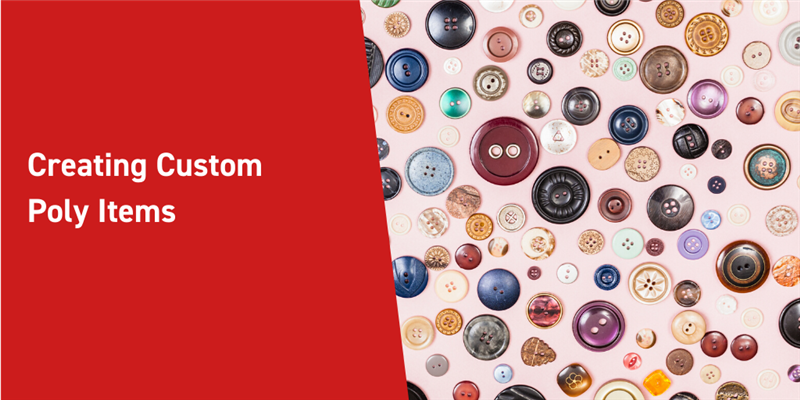Inside of Aras Innovator, a common use of Poly Items is to relate them to existing ItemTypes. Let’s say, for example, there is a selection within a part form to choose Documents related to the Parts ItemType. We can add a Documentation Poly Item to the Part ItemType allowing us to add both Documents and Technical Documents using the same relationship.
In this blog post we will create this Poly Item to manage all of the documentation within Innovator, so we can search for all the documents linked to a part conveniently.
This range of flexibility is very powerful when integrating multiple sources to one target within ones PLM environment. We have the ability to add more customization to our Parts and their related Items; creating this Poly Item gives the user many more options on what can be tied to a Part.
Creating Our Poly Item
Let's say you want to have a selection containing Technical Documents and also normal Documents. We then want this to be tied to the Part ItemType as a property.
First let’s create the custom Documentation Poly Item ItemType.
- Go to Administration > ItemTypes > Create New Item Type.
- Give it the name Documentation.
- Select Poly Item and hit save. it should look like this:
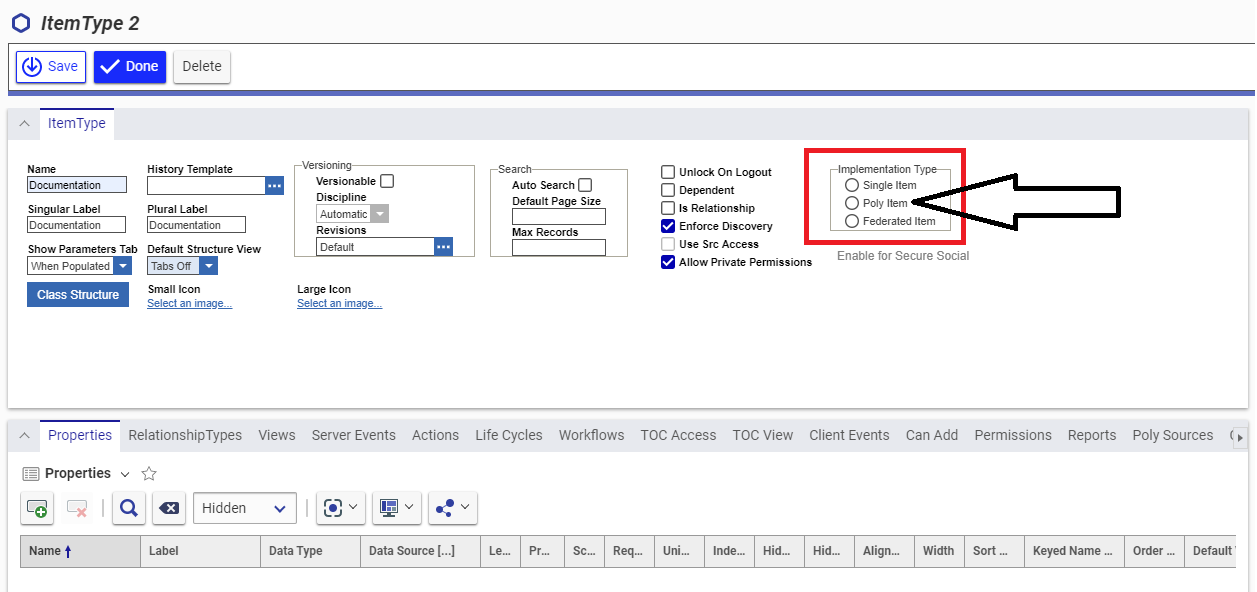
- Once you do that, go to TOC Access and select
 and add World as the Identity.
and add World as the Identity. - Next, go to Poly Sources, this is where we will add the two document ItemTypes and select a Document and tp_Block. Note that now, since this is all contained under one ItemType, we can could add it as a relationship. Users can then connect both Documents and tp_block items to the same parent.
- Now in order to customize our search grid to not only display the Document and Technical Document ItemTypes, we will add some significant properties.
The Result
In order to confirm our changes, we can make our new Poly Item view-able to the TOC in order to easily search. We will also go ahead and add the additional properties, making it easier for the user to search considering there will be many options between the two ItemTypes:
- Under properties, search classification for the name and un-select the first Hidden attribute. Do the same with the property keyed_name.
- Now if we open the TOC and select our Documentation Poly Item ItemType at the bottom, we can search our new ItemType.
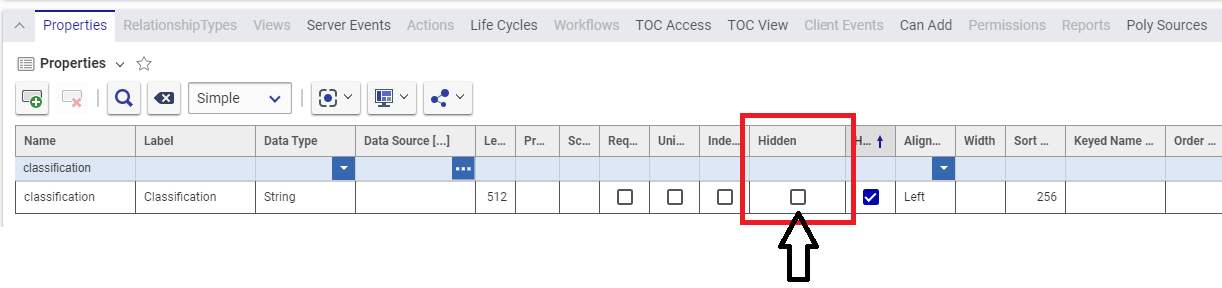 After adding these changes, we can see that it is much easier now to search and view all of the documents within our Aras Innovator instance.
After adding these changes, we can see that it is much easier now to search and view all of the documents within our Aras Innovator instance.
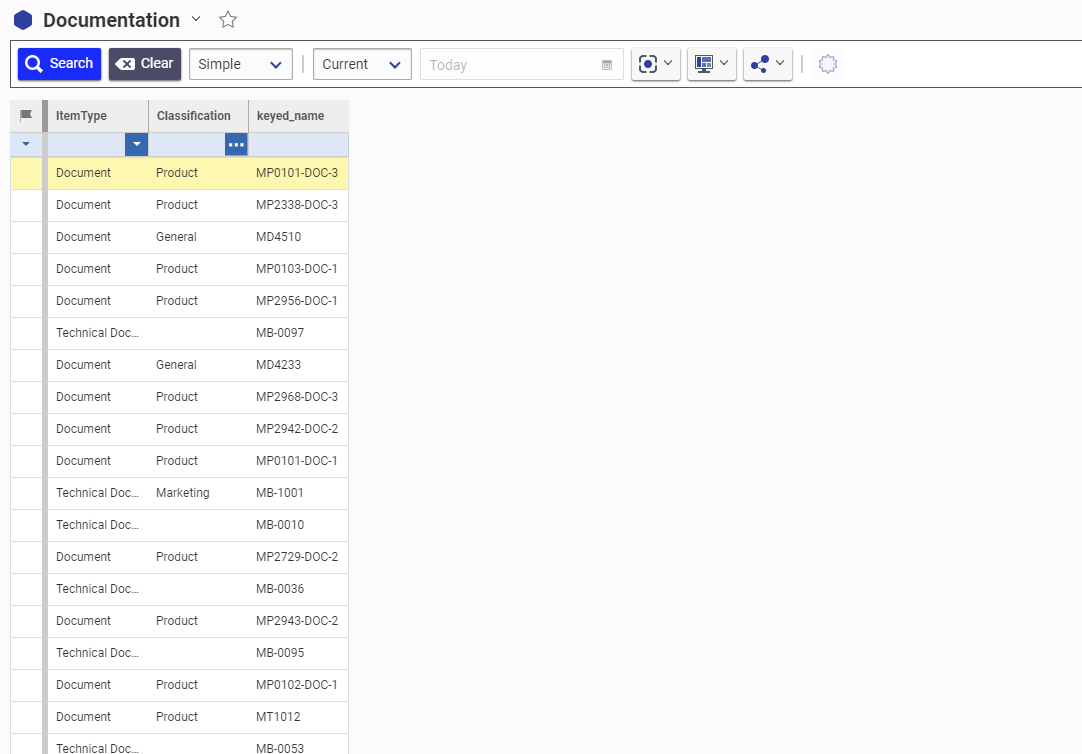
Conclusion
Poly Items become very useful when tied to other ItemTypes via relationships. You can take this custom Poly Item a step further and integrate the Documentation ItemType to a Part. This relationship can improve how documents are found relating to specific parts. If a user wanted all the documentation for a Makerbot Assembly, our new Item could query all the Technical Documents and Documents associated to the Makerbot.
There are so many ways to effectively use Poly Items to a group existing ItemTypes. Let us know how you're using Poly Items in your instances in the comments!