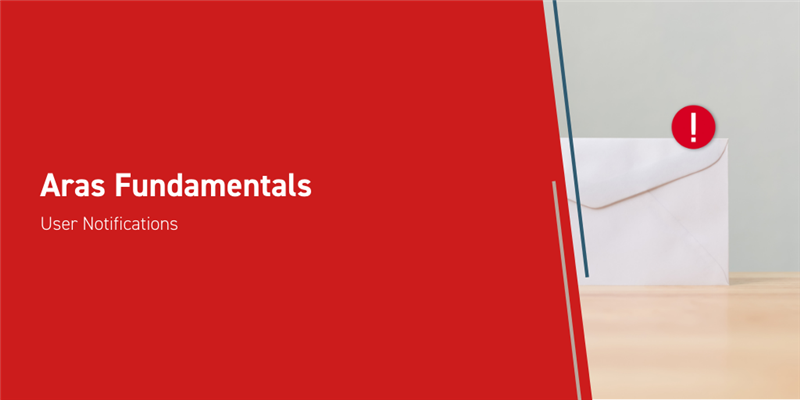There are multiple different ways you can send information and notifications to your users in Aras Innovator. We’ve covered how to send and configure Email Notifications in a previous blog. This blog will go over User Notifications, which are displayed directly within Aras Innovator. These can be incredibly useful to let users inside of the system know about impending changes to the system, or planned downtime.
Configuration and Usage
User Notifications can be sent to any user in your system. Every user can check for notifications in the top right of their window, next to the user menu. The bell icon to the left of the user menu will let you know if you have any unread notifications. You could also configure a pop-up notification, which will immediately show up on top of the users window.
 vs
vs
User notifications are an ItemType which can be found on the TOC under Administration > Notification > Notification Messages. Once created here, notifications will be delivered upon saving the ItemType. Below is an image of the form for the User Notifications.
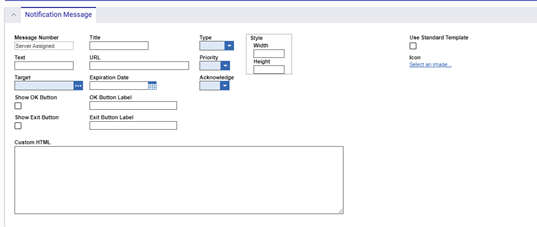
There are a few important fields here, which I’ll outline here:
- The Target field is where you can include an Identity. Your notification will be sent to all users in the selected Identity.
- The URL field allows you to include a link in your notification which users can follow if they’d like.
- The Type field allows you to choose between a standard notification or a popup.
- The Use Standard Template checkbox allows you to toggle between a default notification form, or defining your own custom HTML in the field at the bottom.
- The Acknowledge field allows you to toggle between Once or Always. Once indicates that when users click the OK button on a message it will be removed from their message queue and the event will be recorded for later viewing by an administrator. Always indicates the message will always appear in the user’s message queue until it expires, or the administrator deletes the notification.
Once your notification is saved and sent, you can check the Message Acknowledgement relationship to see who in the target identity has viewed and acknowledged your messaged.
Conclusions
This was a quick overview of how you can quickly disseminate some information to your users. Let us know how your company leverages User Notifications in the comments! We’d also love to hear what other topics you’d like to see covered in this blog series or by Aras Labs in general!